Google Search Tips And Tricks List | Useful Operators 2022
Updated: By VK Kushwah
In this article, we will let you some useful Google search operators, tips, and tricks in detail, using those tips, tricks, and operators, you can get the best answers to your questions in the blink of an eye.
As we all know that billions of people use the Google search engine on daily basis from all around the world to find answers to their various questions. These days, it seems to be impossible that a person with having a mobile or computer who does not know about Google. A person from each and every field uses Google to get pieces of information about something.
Google knows everything, people use it to get knowledge of various questions like, how is it weather today, how to learn something, news & trends, how to go there, how to cook, etc. Today, it will be rarely impossible that Google does not have the answer to your question. It means that you can ask anything to Google for an answer.
But most people don't know how to use Google's search engine like a pro and use its full potential. With help of operators, tips, and tricks, you can use Google search like a pro for getting the best results of your questions without clicking thousands of links.
- 1. Google Animal 3D View
- 2. Use 'Near Me' Feature
- 3. Find Files With Type Over The Internet
- 4. Google Search By Image
- 5. Google Search By Voice
- 6. Know Distance Between Two Places Using Google
- 7. Use Google Search Calculator
- 8. Know Stock Price With Google
- 9. Use Quotation Operator For Exact Match
- 10. Search With Or Operator
- 11. Search Using A Hyphen Operator
- 12. Use An Asterisk Wildcard (*) Operator In Your Search
- 13. Use Related Operator To Find Similar Websites
- 14. intitle Search Operator
- 15. Source Or Site Search Operator
- 16. Google Number Range Operator
- 17. Know Meaning Or Definition Of Any Word
- 18. inurl Search Operator
Useful operators, tips, and tricks of Google search are given below one by one. Using those, you can get the best answers to your various questions within moments.
1. Google Animal 3D View
Using this feature of google search, you can view animals in 3D view and in your space also. The 3D view is a view where you can see an object from different angles. Seeing tigers or other animals in 3D view, you will be feeling as you are seeing a real one.
Using this website 9to3google.com, you can check out the list of animals which you can view in 3D view by Google.
Search tiger in Google search and you will see a screen as below one. Now click on 'View In 3D' to see the tiger in 3D.
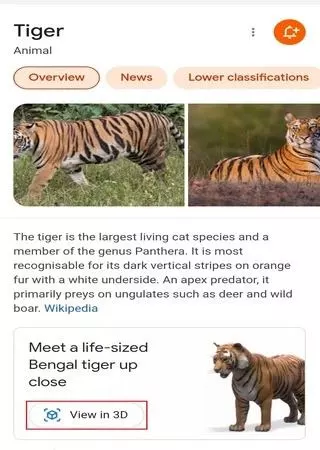
2. Use 'Near Me' Feature
When you go to an unknown city, then you need to face some problems in finding a hotel for stay, ATMs for money needs, the best place to have food, visitable places of that city, local services, cinema halls for entertainment, etc.
You can take the help of Google search to solve these problems by searching as given examples.
- hotel near me
- atm near me
- restaurants near me
- local service near me
- cinema hall near me
- visitable places near me
And many more with this syntax {anything} near me.
Google will show all the results based on your current location.
3. Find Files With Type Over The Internet
Sometimes, you want to find different types of files over the Internet for various reasons such as reading the content of any subject offline, needing sample files, needing large details in a specific topic, etc. There is an option in Google search to help you in this. Using this option, you can find different types of files easily such as pdf.
Suppose, you want to find a pdf file of the java tutorial so you can search on Google like this.
For example : java tutorial filetype:pdf
This option can be good for students who are looking for notes and pdf books online.
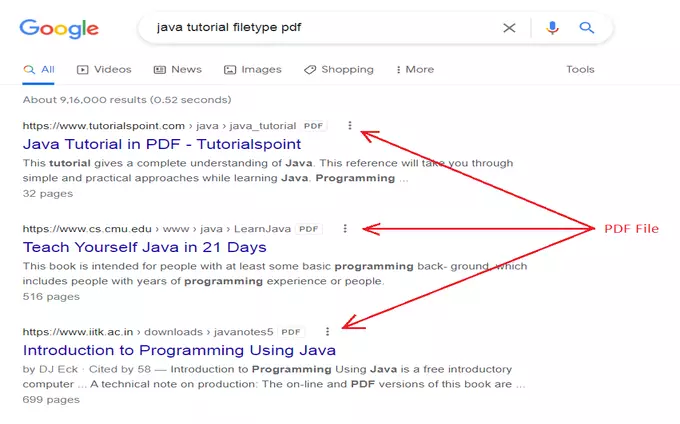
4. Google Search By Image
If you have an image and you want to find related images of it over the Internet or where the image is published, then you can take the help of Google search by image feature to know about the image.
To use this feature, first, click on the images of Google's home page, and then click on the camera icon, now paste Image URL or upload an image, at the end click on the search by image button.

5. Google Search By Voice
If you are feeling bored typing for searches, so there is a feature of Google search. By using that you are can search by voice. To use this feature, you need to click on the microphone icon and speak whatever you want to search. now Google will show you results according to your voice search.
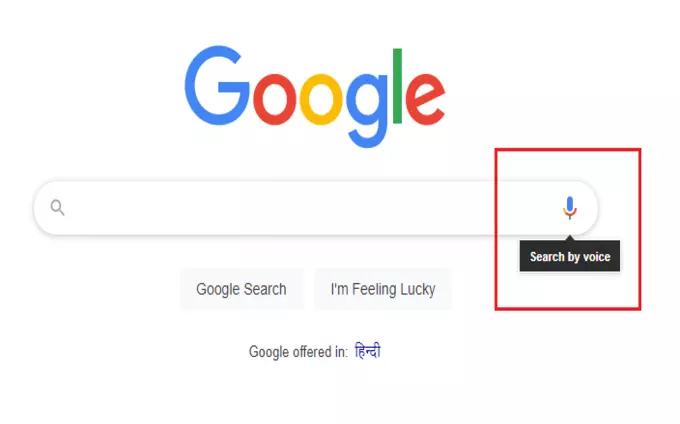
6. Know Distance Between Two Places Using Google
Sometimes, you want to know the distance between two cities or places for making a tour plan. for example, you live in New York and want to visit California first time for some work. Google search engine helps you much in this like you can know the distance from New York to California, approximately the time of travel, mediums of travel, direction, etc, just searching this simple phrase as given below.
For example : distance between New York to California

7. Use Google Search Calculator
If you need to do mathematical calculations then you can use your Google search as a calculator. With Google calculator, you can do both easy and advanced mathematical calculations within a moment.
There are two ways for doing mathematical calculations with Google search calculator as given below.
The first one is that you can open a calculator by typing calc on the search box and this calculator is look the same as a physical calculator. you can do various mathematical calculations as you do with a physical calculator.
The second one is that you can type both easy and advanced math expressions directly to the search box and you will get your answer instantly.
Tip: firstly try to do the math yourself without using any calculator because it helps to increase the power of your mind.
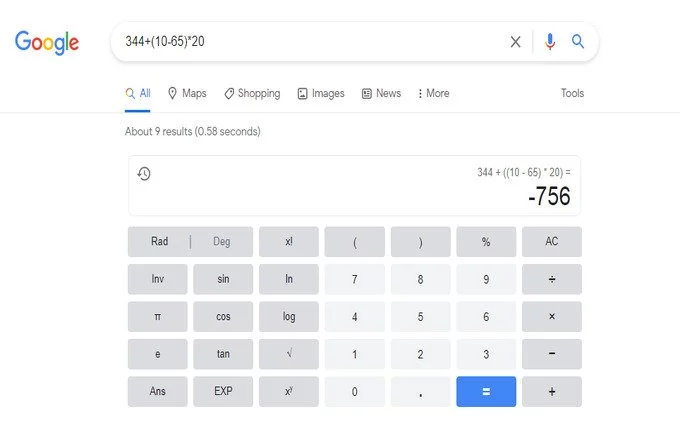
8. Know Stock Price With Google
If you are in the stock market then you need to know the stock's current price most of the time. With Google search, you can know the current price of any stock very easily, just typing like as given below.
For example : Tesla stock price
after searching, you will get the current price of the Tesla stock including various other details like a graph, high, low, etc.
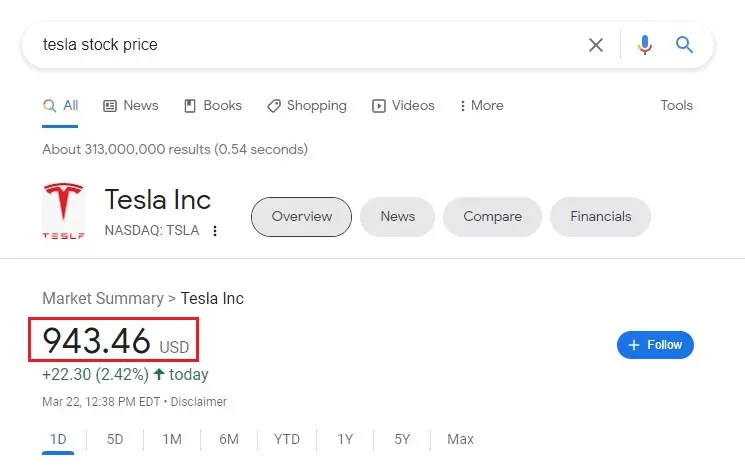
9. Use Quotation Operator For Exact Match
If you want that the search results must contain specific words in the same order as you typed then you can place quotes before and after the words. Quotation tells the search engine to search for the whole phrase the same as it typed.
If you search for Latest Men Clothing, then the search engine will search for results that contain those three words in any order.
However, if you search Latest Men Clothing by putting quotes before and after the words like "Latest Men Clothing", then the search engine will search for results where the phrase matches exactly or contains words in the same order as you typed it.
10. Search With Or (|) Operator
Suppose, you want to search about mobiles of two brands, one is iPhone and second is Samsung, either you can search one by one in two times or you can search both brands mobiles at once by using Or operator, and this approach, the search engine will search only for those results where result must contain iPhone mobiles or Samsung mobiles.
For example :
iPhone mobiles or Samsung mobiles
iPhone mobiles | Samsung mobiles
11. Search Using A Hyphen Operator
If you want that the search results must not contain a specific word, then you can exclude that word by placing a hyphen just before the word. A hyphen before the word tells the search engine to search only for results that don't contain the hyphen word.
if you search for Latest Mobiles, then the search engine will search for all results that contain those two words in any order.
But if you want to search Latest Mobile and don't want to have Samsung mobiles in your search results, then using a hyphen like Latest Mobile -Samsung, you exclude Samsung mobiles from the search results.
12. Use An Asterisk Wildcard (*) Operator In Your Search
An Asterisk wildcard is a very useful and special operator of the Google search engine. It is a placeholder where the Google search engine puts any word or phrase automatically while searching.
In simple words, when you search anything using an asterisk wildcard like Top * In USA, then the place of asterisk wildcard (*) will be filled automatically with any word or phrase like Top 10 Universities in the USA, Top 10 Companies in the USA, Top 10 Most Expensive Cities in the USA, Top 10 Most Popular Sports in The USA, etc by Google search engine.
For example :
* near me
top 10 * in the world
13. Use Related Operator To Find Similar Websites
Sometimes, you want to search similar websites to a specific website like you have been using an online service from a specific website for a long time but now, you are feeling bored with that service and you want to try the same online service with additional features from other websites. In this case, you can use the related: operator of the Google Search engine to find similar websites.
For example : related:canva.com
Using related operator with canva.com, we are trying to find similar websites to the canva.com for online photos editor services.
If you are the owner of a website then you can find your website competitors very easily by using related operator.
14. intitle Search Operator
If you search any word or phrase on Google search engine and you want the word or phrase must be part of the title of searched web pages. In this case, you can use intitle search operator for your searching. Intitle search operator tells Google search engine to find only those results that have the searched word or phrase in the title of web pages.
For example : intitle:apple
With the above example, you will get only results that have apple word in the title of web pages.
If you want to use intitle search operator with phrase, then you need to use quotes before and after the phrase like as given below.
For example : intitle:"apple mobile"
15. Source Or Site Search Operator
Many people love to read articles or content from their favorite websites. You can use source or site search operator with your search term if you want to have search results only from your favorite website.
Suppose, if you want to read news about the united states but only from cnn.com, then you can search on Google like as given examples.
For example :
united states news site:cnn.com
united states news source:cnn.com
After searching, you will get search results for news from cnn.com.
16. Google Number Range Operator
This operator can be very useful for you when you have money, years, months, statistics, rates, etc in your search terms.
You want to buy a mobile online and you have a budget of $100-$150 for it so you can search for mobile on Google search engine like as given below.
mobiles $100..$150
After searching, you get results for mobiles that have a price range of $100-$150.
You want to know Nobel prize winners but only from 2015 to 2018 so you can search like as given below.
Nobel prize winners 2015..2018
17. Know Meaning Or Definition Of Any Word
If you have such a word in English and you don't know the meaning or definition of that word, then google search can help you to know the meaning or definition of that word, you just need to search on google as an example given below.
For example : define:{any word}
after searching, you can get the meaning or definition of that word with an example sentence.
18. inurl Search Operator
If you search any word or phrase on Google search engine and you want the word or phrase must be part of the URL of searched web pages. In this case, you can use inurl search operator for your searching. Inurl search operator tells Google search engine to find only those results that have the searched word or phrase in the URL of web pages.
For example : inurl:review
With the above example, you will get only results that have review word in the URL of web pages.
If you want to use inurl search operator with phrase, then you need to use quotes before and after the phrase like as given below.
For example : inurl:"honest review"
By using the above-mentioned Google Search operators, tips, and tricks, you can get the best search results of your questions through Google search and you can use Google search like a pro.